Exercises
With each video, you can complete exercises to test your knowledge. These exercises appear directly below the video and contain online quizzes that allow you to check your understanding of the material.
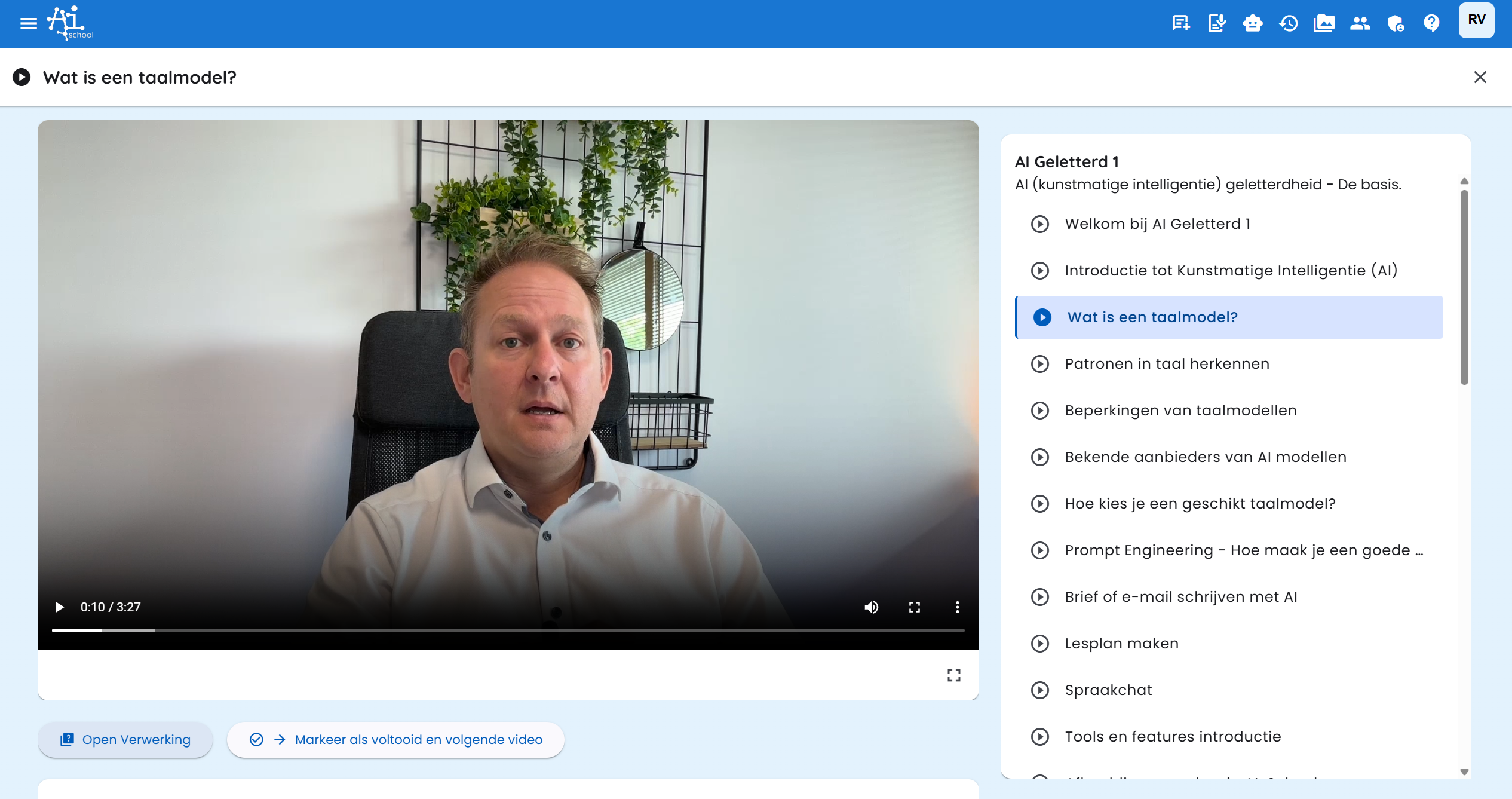
Opening Exercises
Below the video, you will see the "Open Verwerking" button. Click on it to open the exercise for this video. You will then get a quiz with questions about the video content.
Completing an Exercise
Step 1: Answering Questions
After opening the exercise, you will see the quiz with various questions. These can be multiple-choice or open-ended questions.
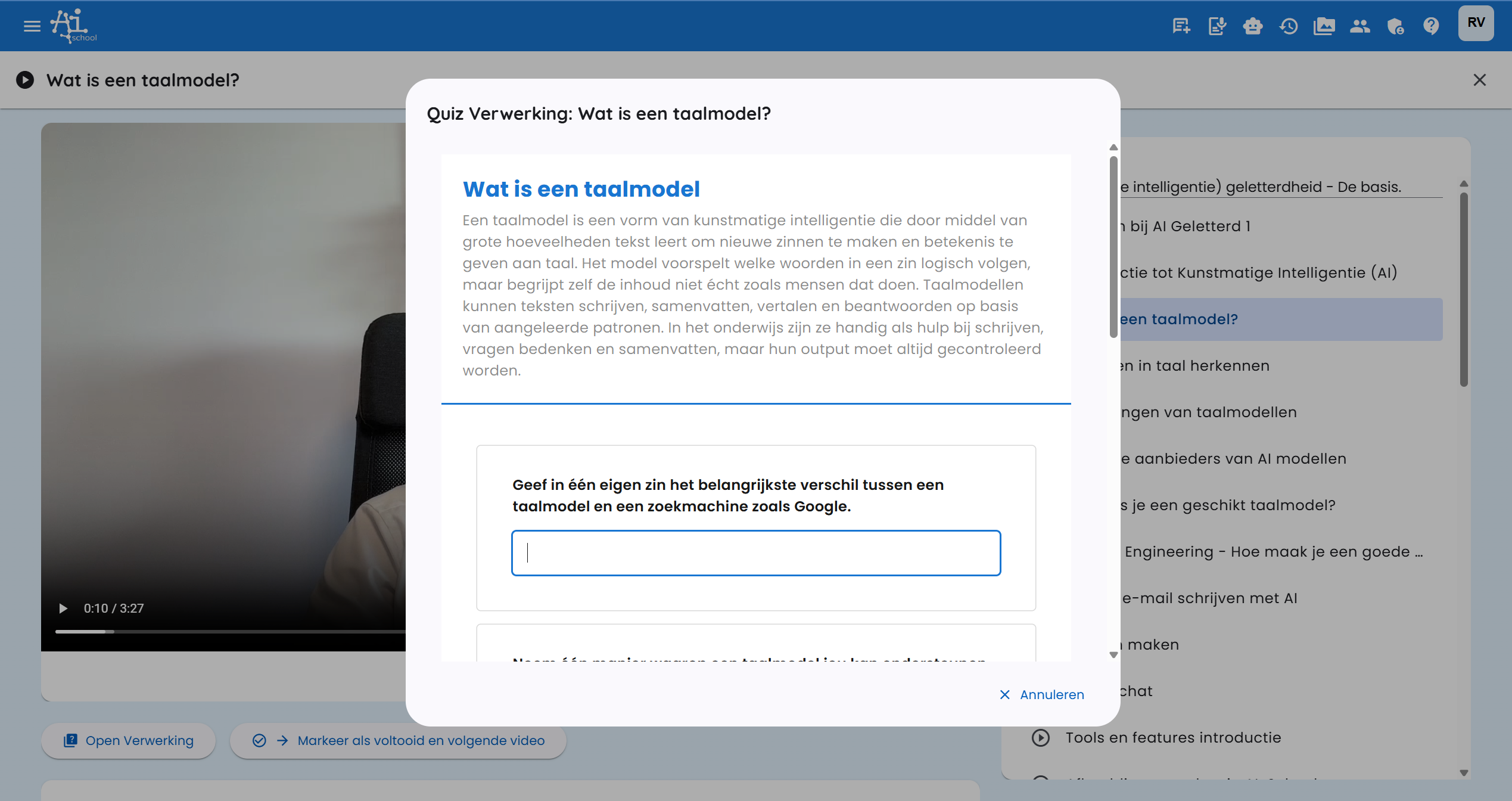
During the quiz, you can:
- Carefully read questions and take your time
- Fill in answers in the designated fields
- Navigate between questions if possible
- Check your answers before having them reviewed
Step 2: Having Answers Checked by AI
When you have answered all questions, click the button to have your answers checked. The AI automatically reviews all your answers and provides immediate feedback.
Receiving AI Feedback
After having your answers checked, something special happens: your answers are automatically reviewed by AI. This has several advantages:
- Immediate feedback - You don't have to wait for a teacher
- Detailed explanation - The AI explains why answers are correct or incorrect
- Personal tips - Receive specific recommendations for improvement
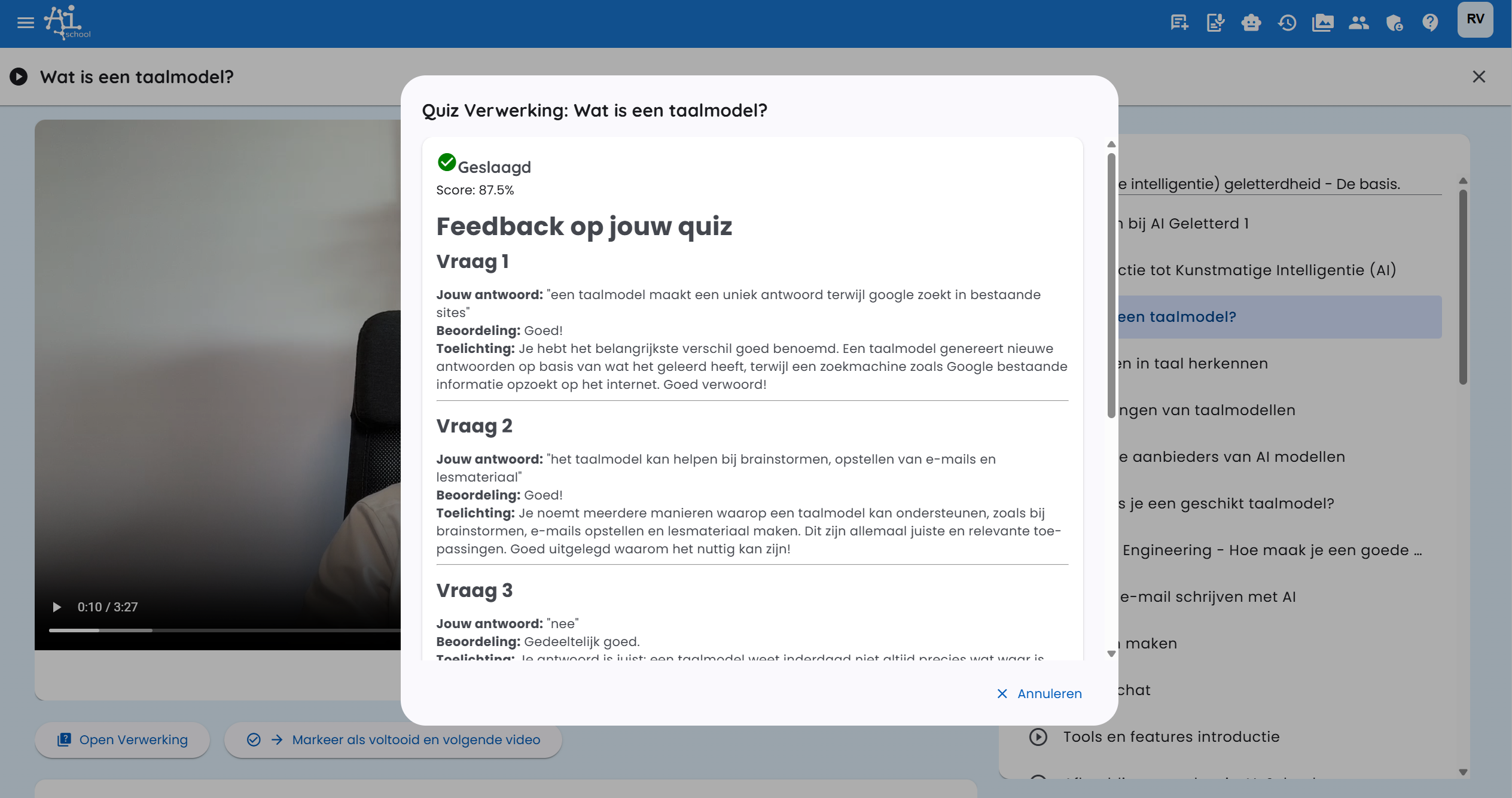
Understanding the Feedback
After the automatic AI review, you will see:
Your Score
- Points earned compared to the maximum
- Percentage you achieved
- Pass/fail status based on the set standard
Detailed Feedback per Question
- Assessment of your answer (Good! or partially correct)
- Explanation clarifying why your answer is correct or incorrect
- Correct answers if you were wrong
- Additional information to deepen your understanding
This personalized feedback helps you learn from your mistakes and improve your knowledge for the next videos and exercises.
Detailed Feedback
- Explanation per question about your answer
- Correct answers if you were mistaken
- Additional information to deepen your understanding