Home Screen
Directly after logging in, you'll arrive at the home screen of AI-School.
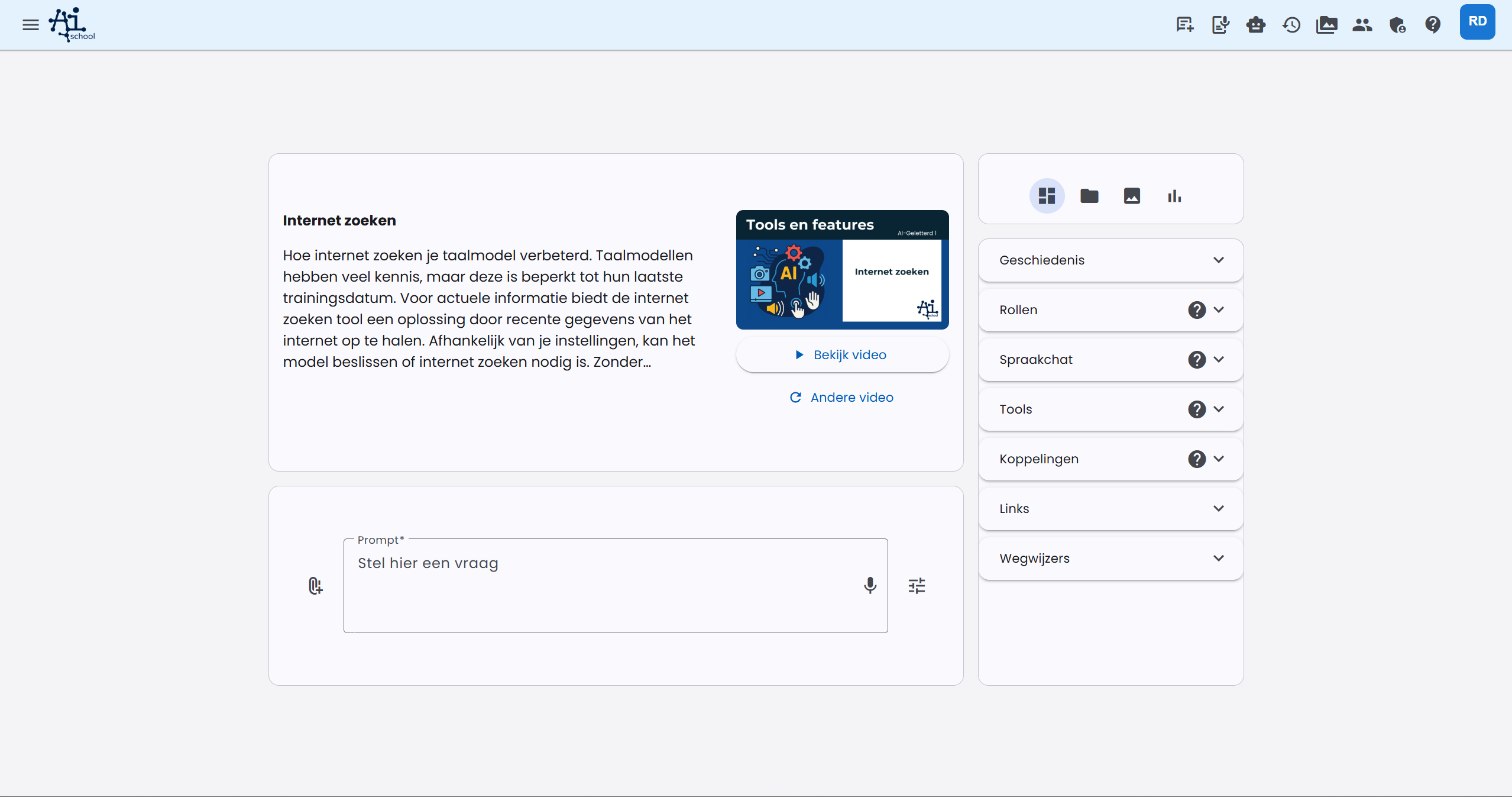
The dashboard is clearly organized into two columns:
Left column:
- At the top, a tile with the latest news (after first login) or a helpful tip
- Below that, the tile with the prompt (question) bar
Right column:
- A tile with tabs you can switch between:
- Useful links (default): Here you'll find History, Personal assistants, Tools and Guides
- Files: The files you can chat with
- Images: The images you have generated
- Statistics: The number of chat messages and images for the current month
Return to Your Personal Dashboard
You can always return to the home screen (your personal dashboard) by:
- Clicking on "New chat" in the menu bar, or
- Clicking on the AI-School logo at the top left (this is especially handy when using the app on your mobile)
Are you starting a completely new chat about a different subject? Then start a new chat from the home screen. This prevents the AI from getting confused by information from previous chats. Additionally, your chats will be better organized and easier to find in your history.
Your personal dashboard is your starting point in AI-School where you have all your options at hand. It is designed to support your personal experience and is fully customizable to your preferences and workflow.
The Prompt
At the bottom of the screen is a large input field. Here you can ask a question, or the 'Prompt'. By now, many articles, YouTube videos, and even books have been written about "Prompt Engineering". This means: formulating the right question to get the best possible answer from the language model.
Whether or not you get a good answer depends on the chosen language model and the prompt.
The chosen language model: AI-School offers different language models that perform better or worse. Roughly, you can rank them from less good to better: GPT-4o mini -> Gemini 1.5 Flash -> Claude 3.5 Haiku -> GPT-4o -> Claude 3.5 Sonnet -> Gemini 2.0 Flash -> Gemini 1.5 Pro -> Claude 3.7 Sonnet -> Gemini 2.5 Pro -> GPT-4.1 -> Claude 4.0 -> GPT-5.1 -> Claude 4.5 -> Gemini 3 Pro. The most advanced models such as Gemini 3 Pro, Claude 4.5, and GPT-5.1 all perform excellently but also consume the most resources.
The prompt: learning to prompt is a very important future-oriented skill. If you learn to guide the language model well, you can get much better results.
Continuing the Chat
You can then continue chatting with the language model. The message history is kept. This way, you can 'continue' chatting without having to repeat what you said in previous questions.
Unique feature of AI-School
Switching Language Model
AI-School has a unique feature: the ability to switch between language models. We offer different language models, each with their strengths and weaknesses. This way, you can discover which model you like best. You can also have a favorite model for different applications. You switch to another language model by clicking on the language model selection button to the left of the answer.
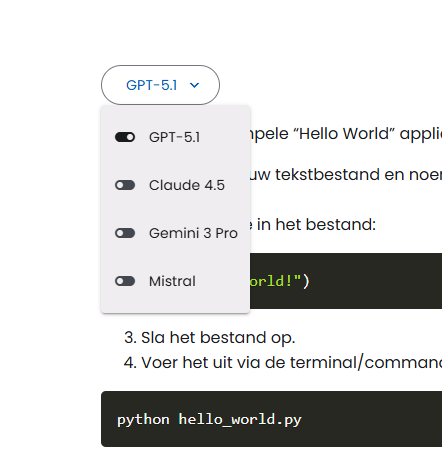
Copying or Regenerating Answer
Next to the answer, there are two buttons on the right. With the left button, you can copy the answer. With the right button, you can have the answer regenerated by the same language model. This can be useful if you want to give the model a second chance to deliver a better result.
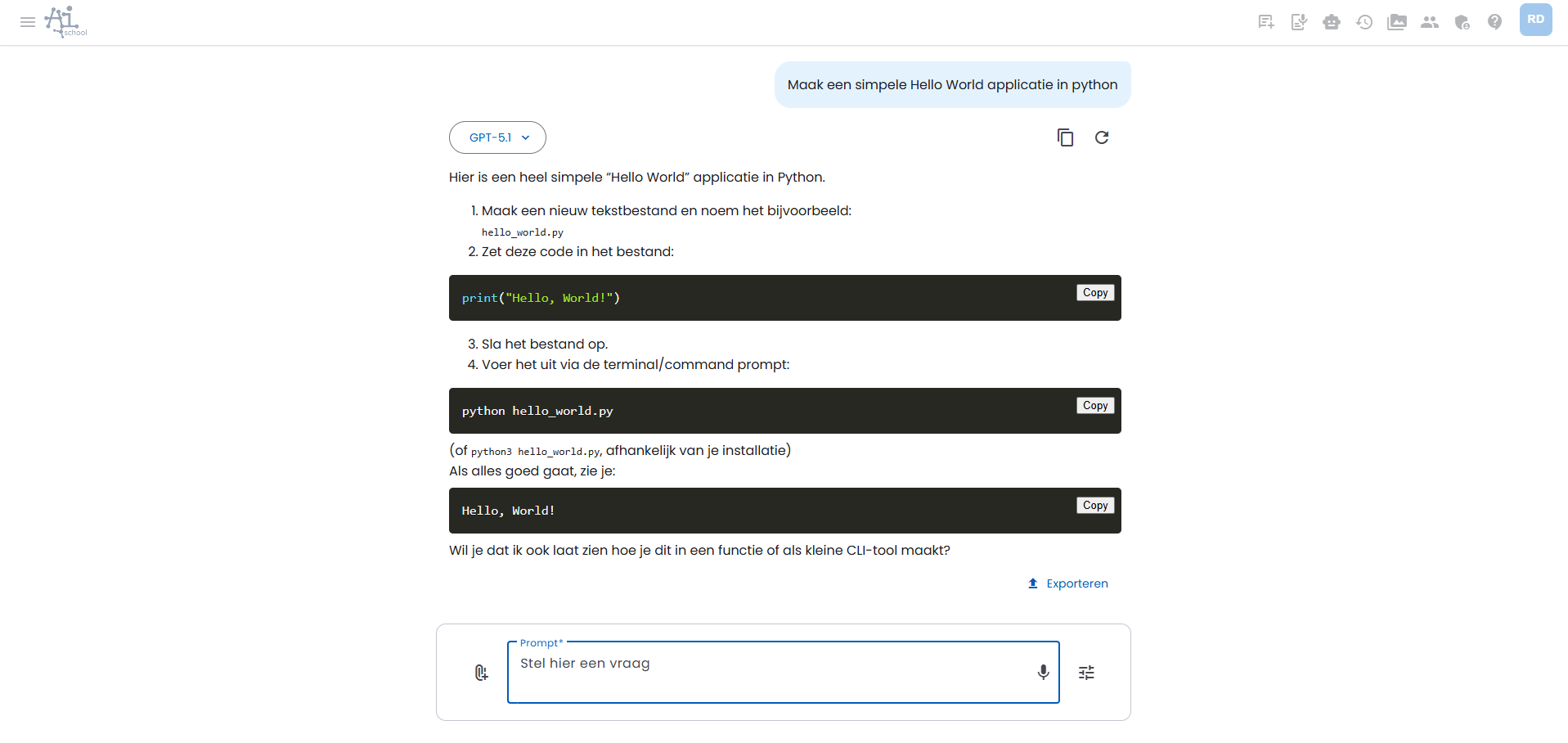
Generating Images
Generating images in AI-School works via the "Create Image" tool. This tool can have different states:
- On: AI-School will try to generate an image based on your prompt.
- Off: No images will be generated, even if your prompt asks for one.
- Auto: AI-School analyzes your prompt. If the prompt explicitly or implicitly asks for an image, the tool will try to create one.
You can manage the status of the "Create Image" tool and other tools in your preferences or via the tool settings in the interface. When an image is generated, you can usually choose from different text-to-image models, although the selection may vary.
For more detailed information about the use and settings of tools, see the article about Tools.
Chat with Documents
You can chat with documents by clicking the paperclip button 📎 to the right of the question bar at the bottom. You must first choose a suitable language model before you can click this, such as GPT 4.0 or Gemini 1.5 Pro. You can upload and select different PDF documents. Once the chat function is on, the content of documents will be included when answering your questions.
You can read more about chatting with documents in the relevant article.
Personal Assistants
AI-School offers the ability to set personal assistants. A personal assistant could be, for example: 'History Teacher' or 'Help Writing Letters to Parents'.
You give the personal assistant a name and then set the first prompt and system prompt that belong to the personal assistant.
In addition to text-based assistants, you can also create voice chat assistants. These assistants are specifically designed for spoken interactions and can be used for voice-to-voice communication.
The first prompt is literally the first question you ask in the chat. You can also leave this field empty.
The system prompt works in the background to guide the AI's behavior, and you can use this to provide useful background information (context). For example, to give instructions about style or to provide background information.
You can read more about personal assistants in the relevant article.
Tools
AI-School has various tools that the AI assistant can use to help you with specific tasks. These tools expand the AI's capabilities with external functions such as:
- Create Images: Generate illustrations based on your descriptions
- Internet Search: Find current information online and chat with internet sources
- Image Search: Search for relevant images on the internet
- Create Practice Questions: Automatically create practice questions about topics
- Request Weather: Get current weather information for specific locations
- AI Content Check: Detect if text was generated by AI
The AI automatically decides when tools are used, but you can also manually adjust these settings in your preferences.
You can read more about tools in the relevant article.