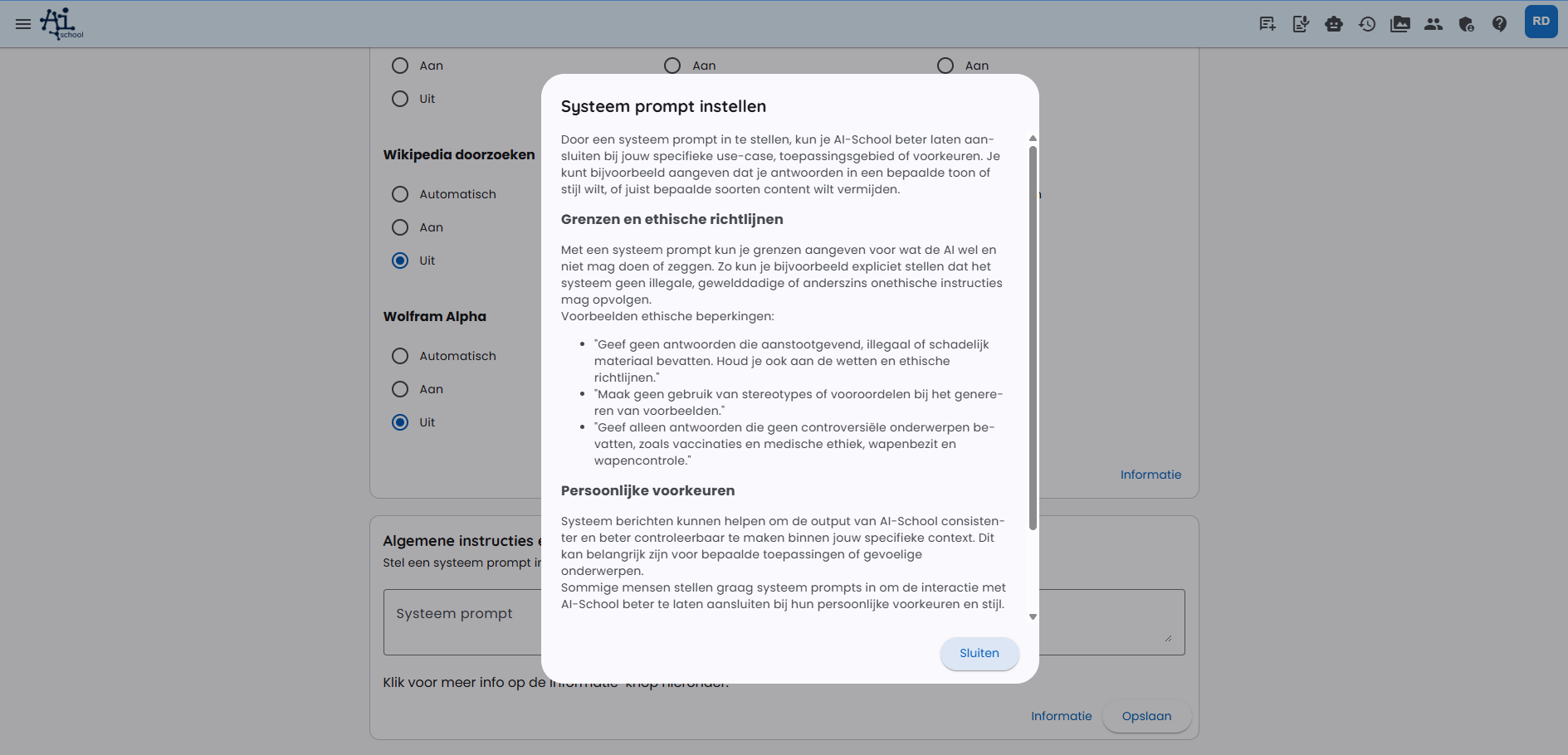Setting Preferences
After working within the application for some time, you will likely have developed a preference for a specific model. You can set this model as default in preferences. This applies to both language models and language-to-image models.
Where to Find
You can find the preferences in the top right of the application, in your Account settings, under Preferences.
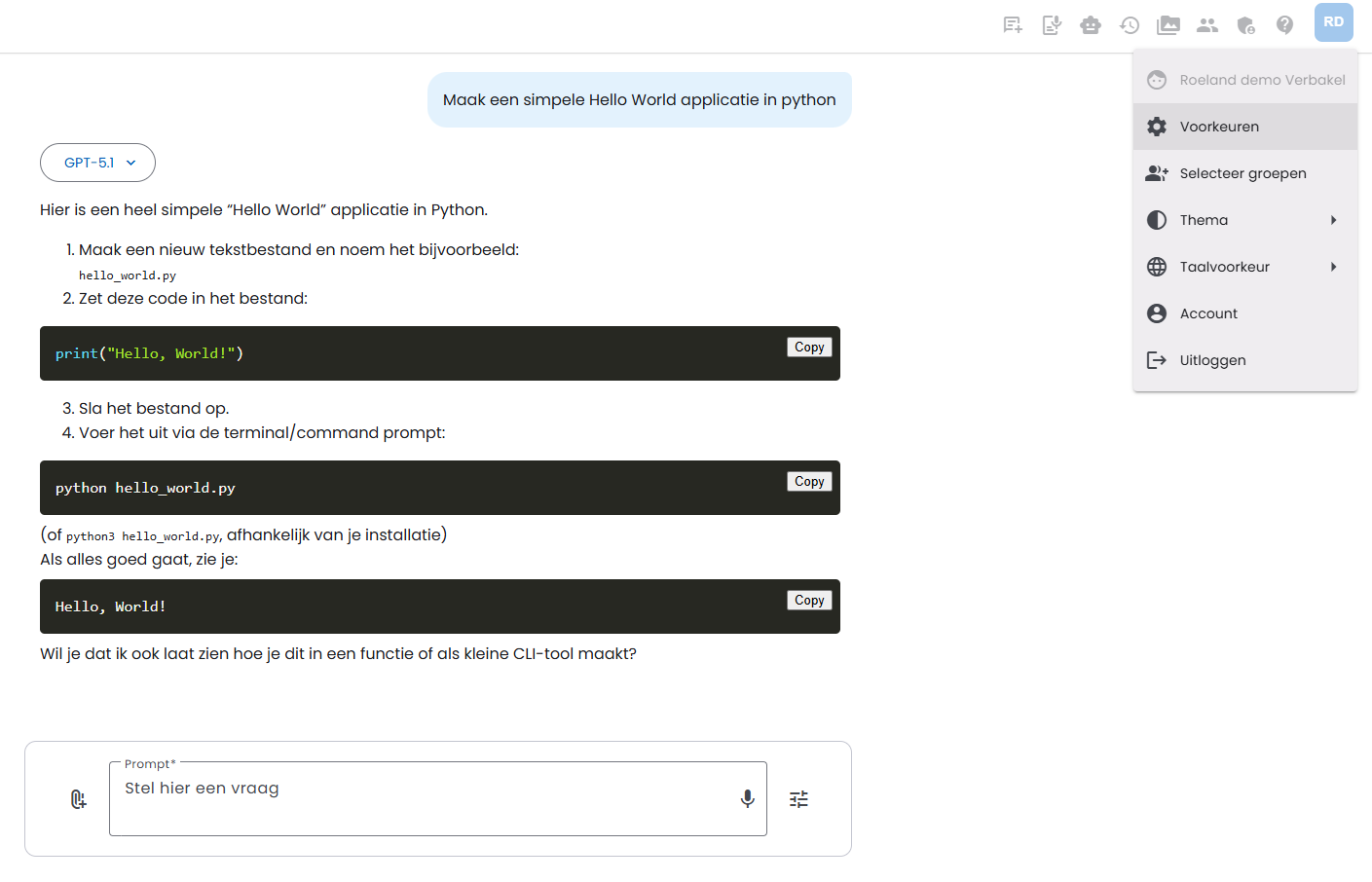
The Preferences Page
Below is a screenshot of the Preferences page.
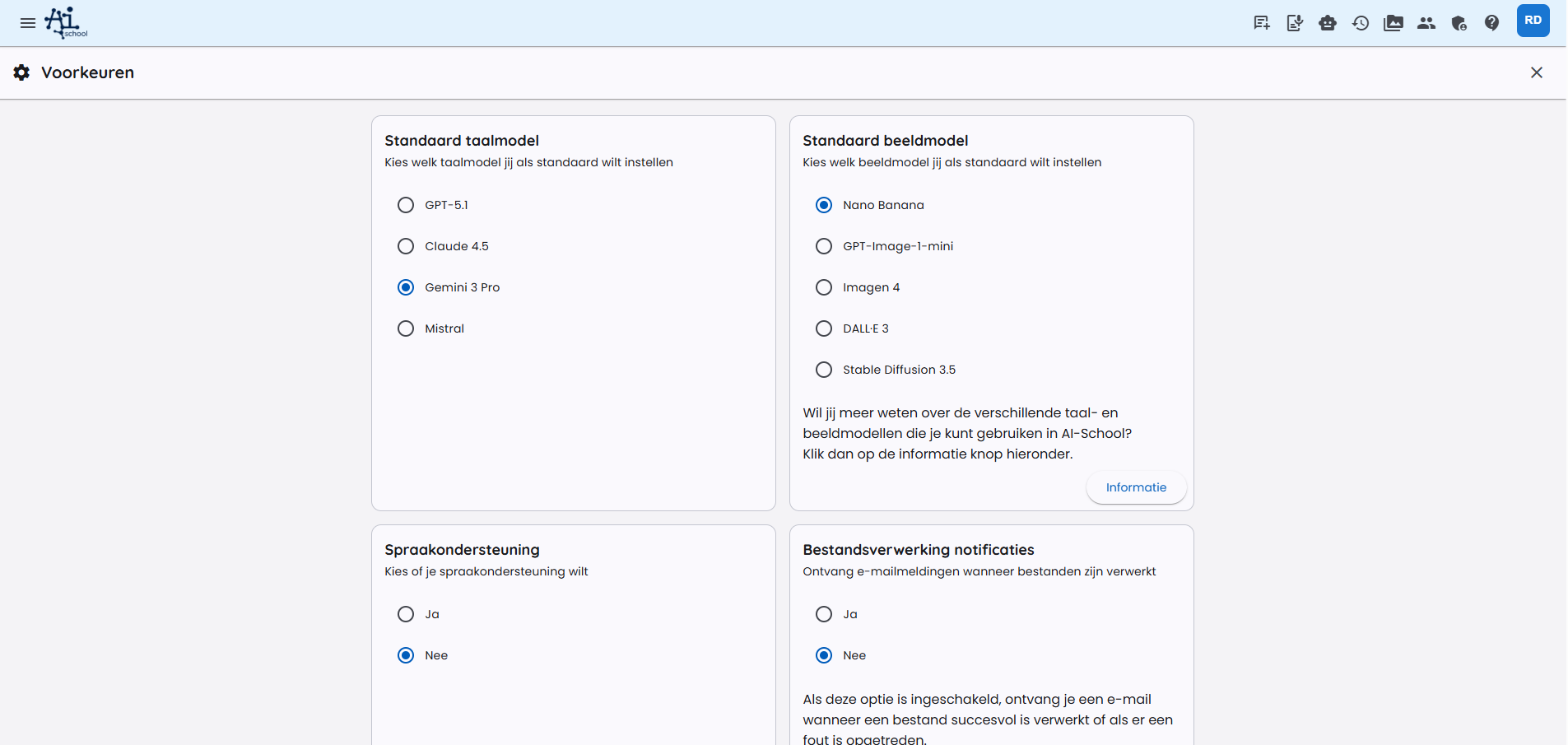
Setting Levels and Subjects
You can set multiple levels. Look carefully at the list of available levels and choose all levels that apply to you.
You can then set different subject learning areas. This list is filtered based on the levels you have selected. Therefore, first choose all levels that apply to you.
You will get the subjects and levels in your list on the dashboard. You can then easily start a chat from the core objectives or learning objective cards.
This can be useful if you want to get or give a lesson about core objectives of a specific subject.
Roles and Links
AI-School offers the option to set roles. A role can be, for example: 'History Teacher' or 'Parent Letter Writing Assistance'.
You can give a name to the link and enter the url.
These roles and links will appear on your dashboard.
You can read more about roles in the relevant article.
Voice Support
If you need voice support, you can set this option to "Yes". An extra button will then appear next to the answer. With this, you can have the text read aloud.
General Instructions and Information
In this section, you can set the so-called "system prompt".
With a system prompt, you can give instructions to the AI model. It is an instruction that you can provide to the model to specifically shape the task or behavior of the model. You can specify what type of output you expect from the AI model. It is a way to guide the model and prevent it from giving irrelevant or undesired answers.
Some Examples of System Prompts
"I want you to be a friendly and helpful assistant."
"Always remain professional and respectful in your language."
"Focus on giving concrete, to-the-point answers without unnecessary details."
The system prompt essentially sets the tone and expectations for the specific conversation or task you want to perform with the AI model.
You can also devise more advanced system prompts for specific tasks, such as summarizing a text: "Carefully analyze the given text and provide a concise but informative summary of the main points. Identify the core message and key details."
System Prompt and Various AI Models
System prompts do not have the same influence on the outcome for every AI model. With GPT-4.1 it works very strongly, with Claude 4.0 also very effectively, with Gemini 2.5 Pro well, and with other models, the influence of a system prompt is less significant. Interesting to try out and see which model works best for your input.
More Information
In the input field, you will find much more explanation about system prompts. Click on the "information" button for this. See below a screenshot of the information window.