Logging In and Accounts
You can log in to the web application by navigating to https://ai-school-pro.web.app within a modern browser.
You will then arrive at the login screen.
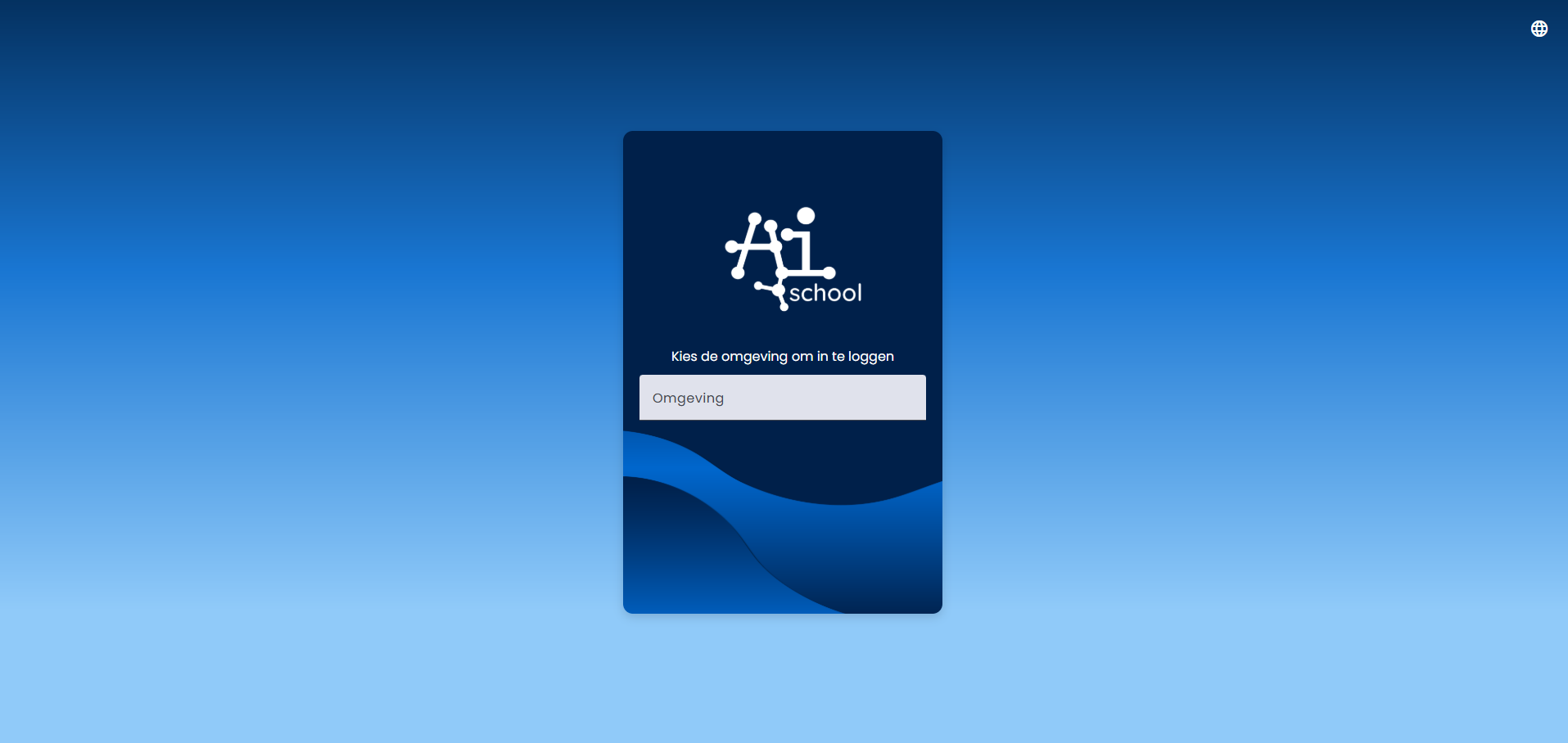
On the right side is an input where you can choose the environment. Each AI-School customer has their own environment. There is also an Admin environment that is only available to AI-School admins.
Login Options
Different login methods can be set up for each environment:
- Log in with Google school account
- Log in with Microsoft school account
- Log in with email and password
- Log in with an access code
At least 1 login method must (of course) be set up. We advise against using the email and password method, as it is less secure than logging in via Google or Microsoft.
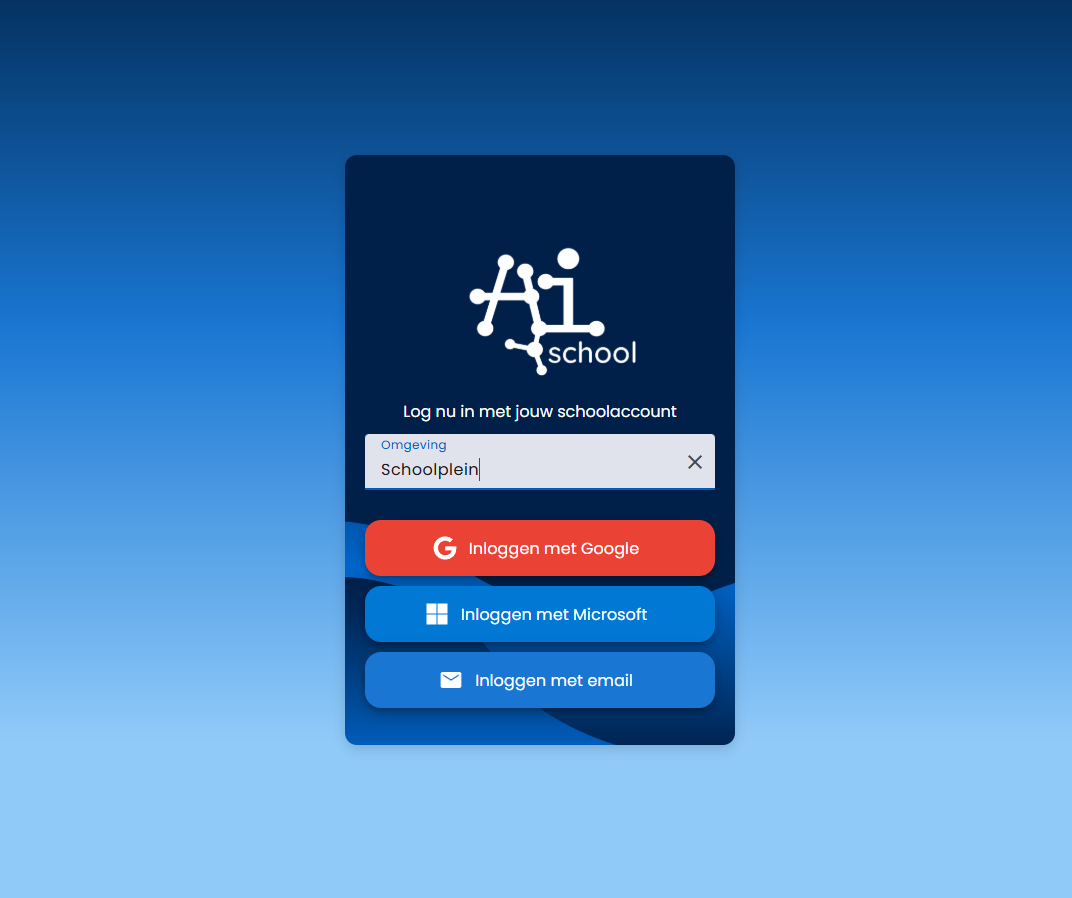
Login Procedure with School Account
The standard method is logging in with a Google or Microsoft school account. This proceeds as follows:
- The user clicks on the button (Google or Microsoft)
- A pop-up appears where the user logs in via Google or Microsoft
- After logging in, the pop-up closes and the login procedure within AI-School starts
The procedure that follows:
- It is checked whether an account already exists on AI-School or not
- Is there no account yet? Then the email address is checked.
- If this email is not on the list of employees or students, the request is rejected.
- Is there already an account? Then it is checked whether the employee or student is set to active. Otherwise, the request is rejected.
Creating Accounts
Accounts are automatically created after a successful first login attempt. During account creation, tokens are added on the server:
- student (yes/no): set to "yes" if the email address matches an email address on the list of students
- employee (yes/no): set to "yes" if the email address matches an email address on the list of employees
- admin (yes/no): always set to "no" when the account is first created
- board admin (yes/no): always set to "no" when the account is first created
- super admin (yes/no): always set to "no" when the account is first created
These tokens are later linked to Permissions. Permissions are set by the administrator. In this, the administrator specifies which rights are assigned to each role.
Email and Password Accounts
Email and password accounts can only be created by AI-School administrators. We advise schools against using this login method due to:
- Security: email and password accounts are insecure. To make this safer, two-factor authentication should take place, which is currently not supported by AI-School.
- User-friendliness: it is not pleasant to have to remember another email/password combination. It is also not convenient for administrators to constantly reset forgotten passwords.
Email and password accounts are therefore a last resort if other login methods are excluded.
Anonymous Login with an Access Code
AI-School supports anonymous login using an access code. This code is linked to a lesson group. The teacher can create a lesson group and distribute the code among students who wish to log in anonymously. The code changes every hour on the hour.
To make this possible, the "Anonymous Login" setting must first be activated in the environment. This can be set by the environment administrator.
Teachers can create a new Lesson Group in the Groups overview by clicking the plus button in the top right.
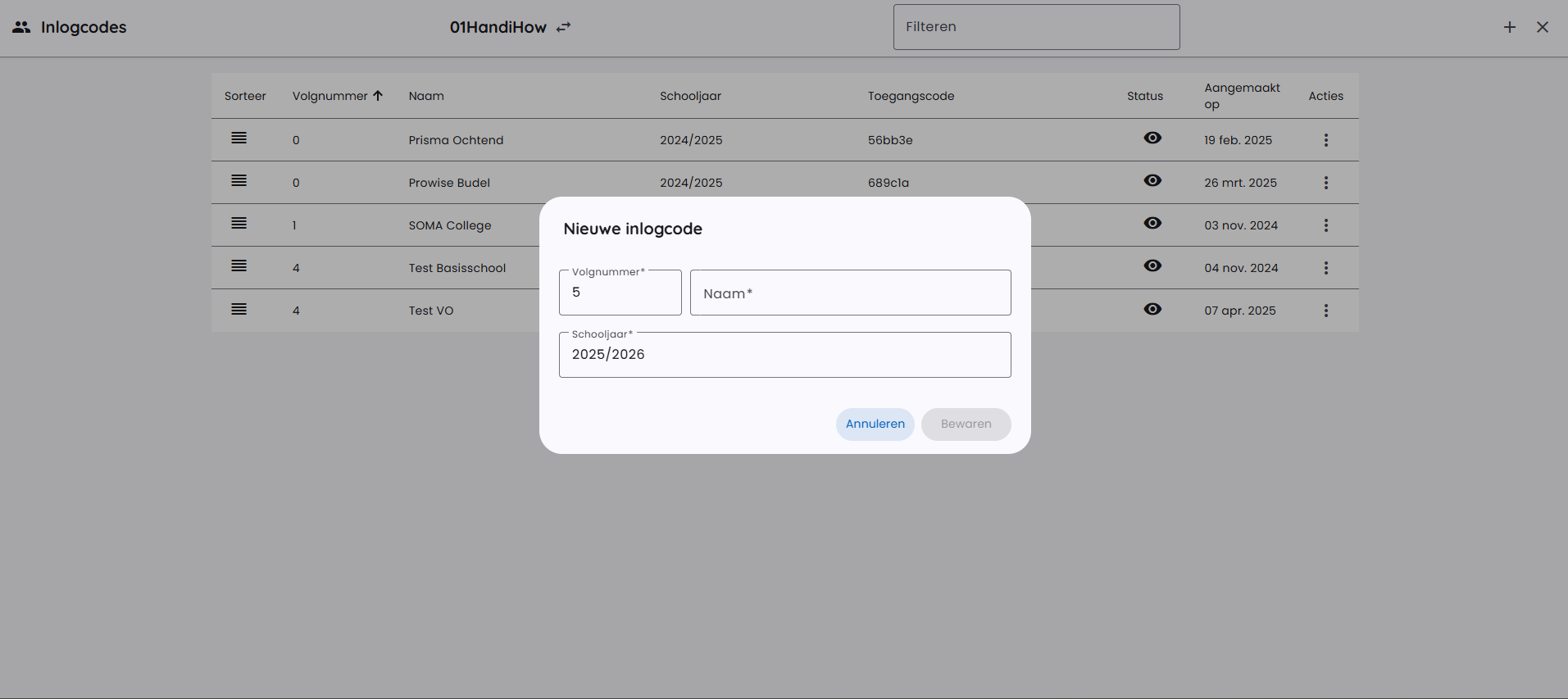
The teacher can then copy the access code for this lesson group.
This access code changes every hour on the hour. The teacher can send this code via email or Teams to the students. The student can then log in by clicking the "Log in with access code" button.
They must then enter a name and the access code.
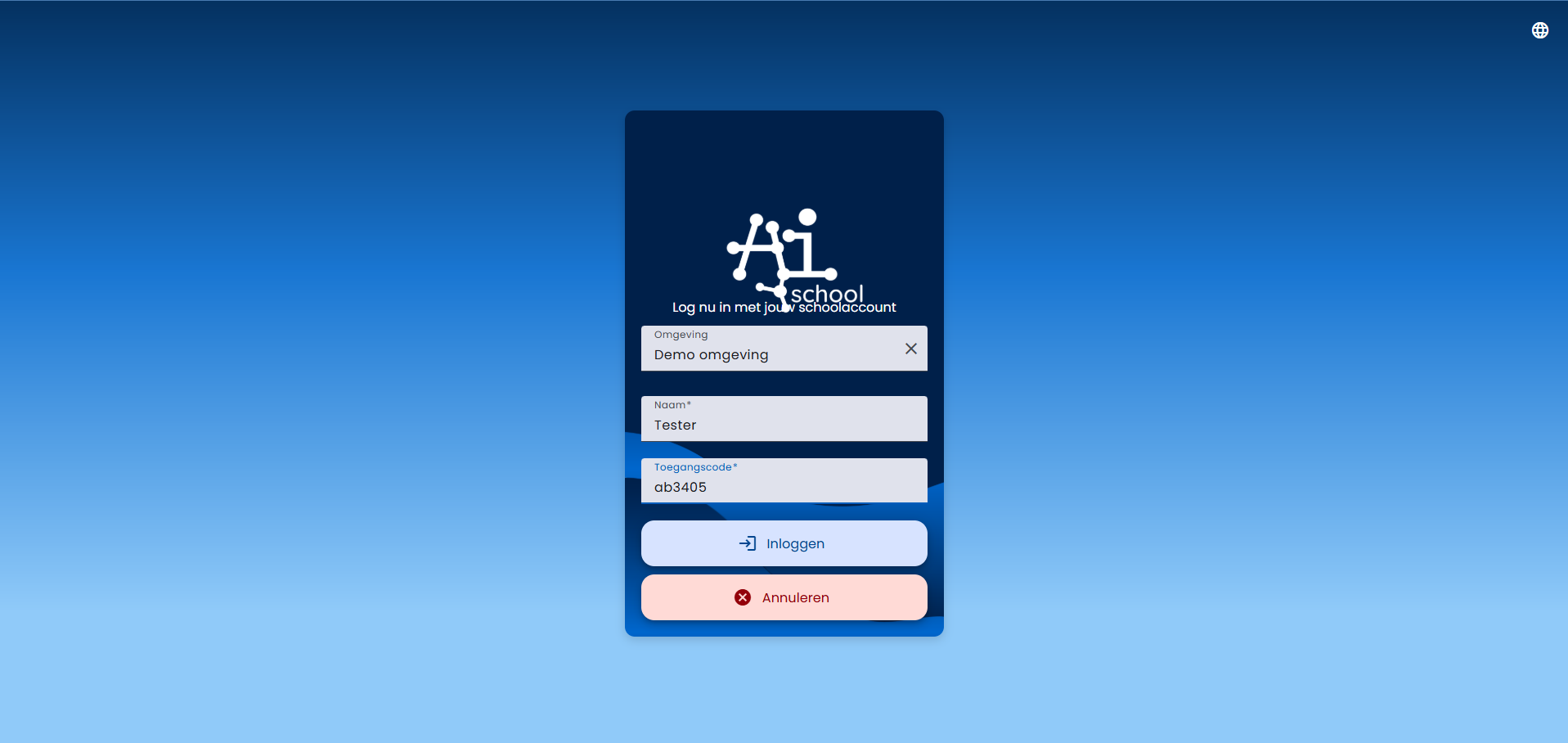
An anonymous account automatically receives student rights and is linked to the lesson group via the login code. This allows the teacher to view the history of these anonymous accounts.
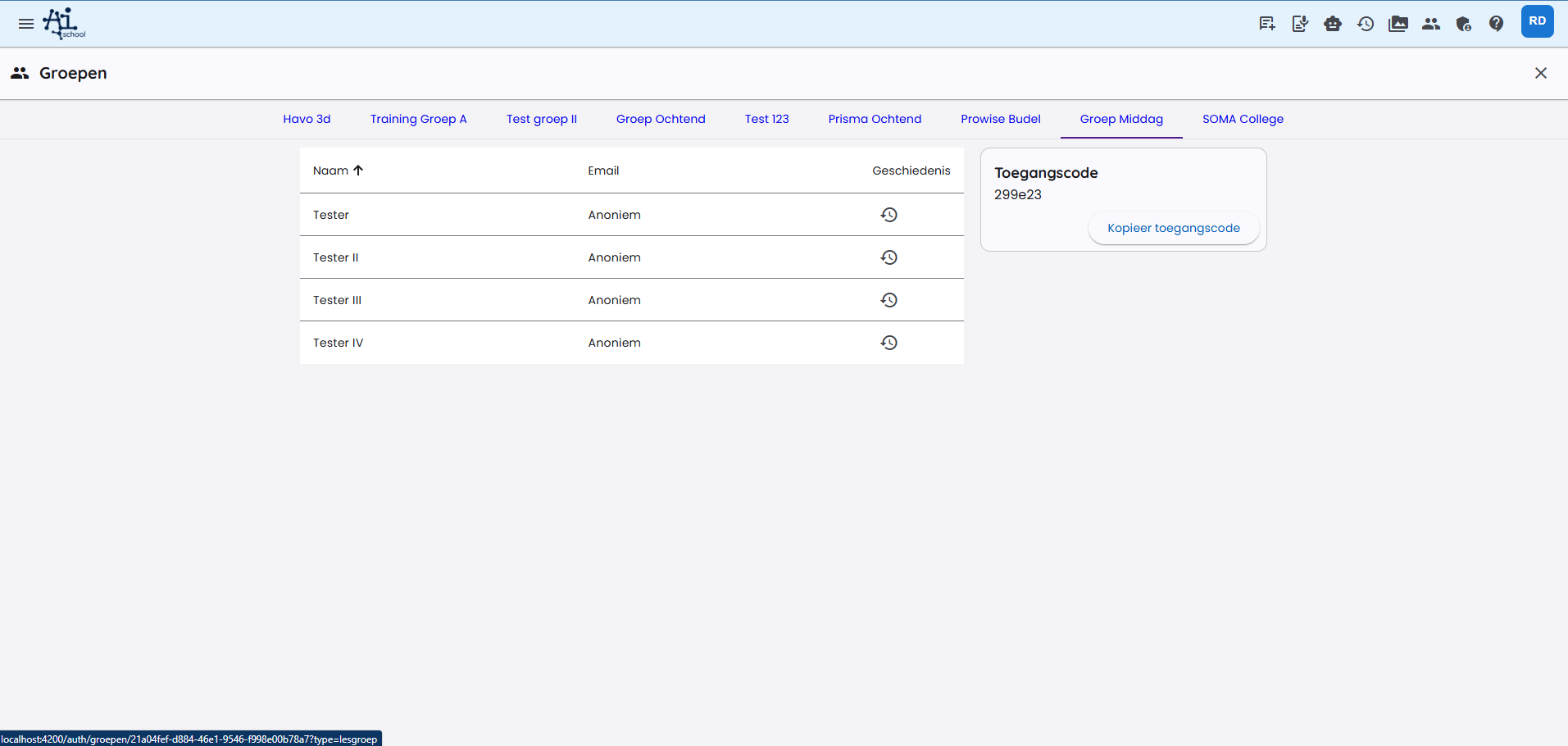
Anonymous accounts cannot log in again with the same account. This means that the chat history is only available during the session.