Voice Chat
Voice Chat is an advanced feature in AI-School that allows you to communicate with the AI via voice instead of just text. This feature enables natural conversations with the AI in different languages, which is particularly useful for language education or when you simply prefer talking over typing.
Accessing Voice Chat
Voice Chat is not available by default for all users. This feature is managed by the board or school administrators. If you have access to voice chat, you will see this on the AI-School dashboard.
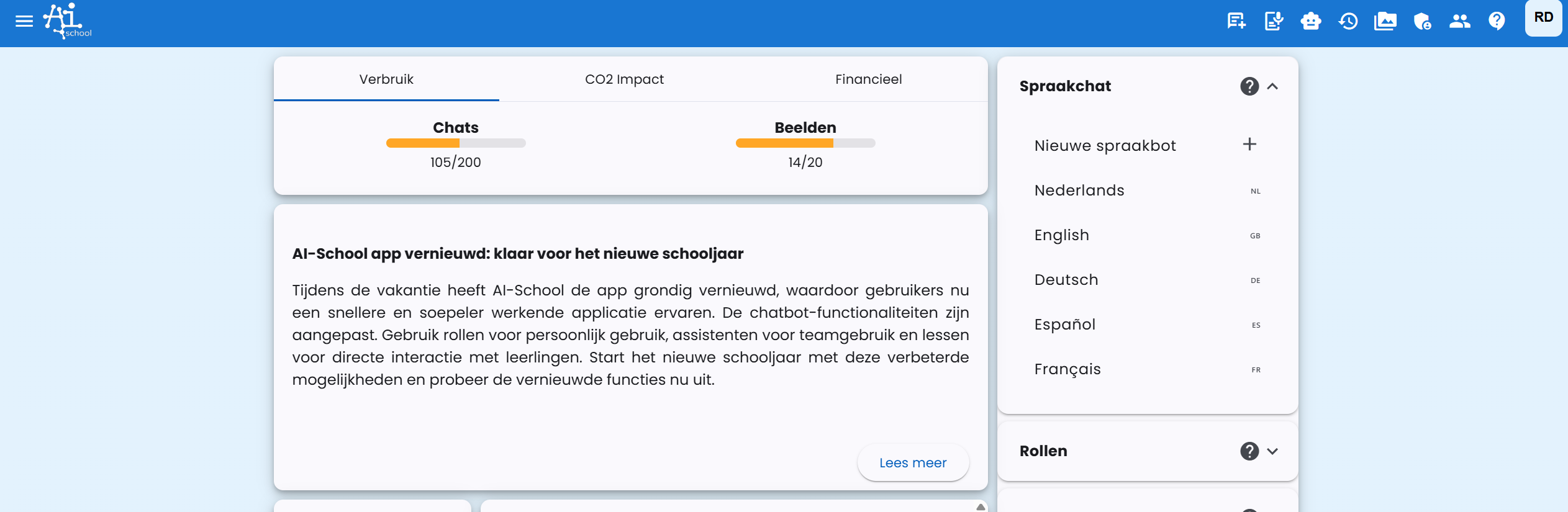
On the dashboard, a "Voice Chat" section appears on the right side where you can select different languages for your voice conversation.
Starting a Voice Chat
Language Selection
You can start voice chat in different languages:
- Dutch - Useful for natural conversations in your native language
- English - Ideal for practicing English speaking skills
- Deutsch - For learning or practicing German
- Español - For Spanish conversation practice
- Français - For French conversation exercises
This multilingual functionality makes voice chat particularly valuable for language education, as students can practice their speaking skills in a safe environment.
Activating Voice Chat
After choosing a language, you'll see that voice chat is ready for use:
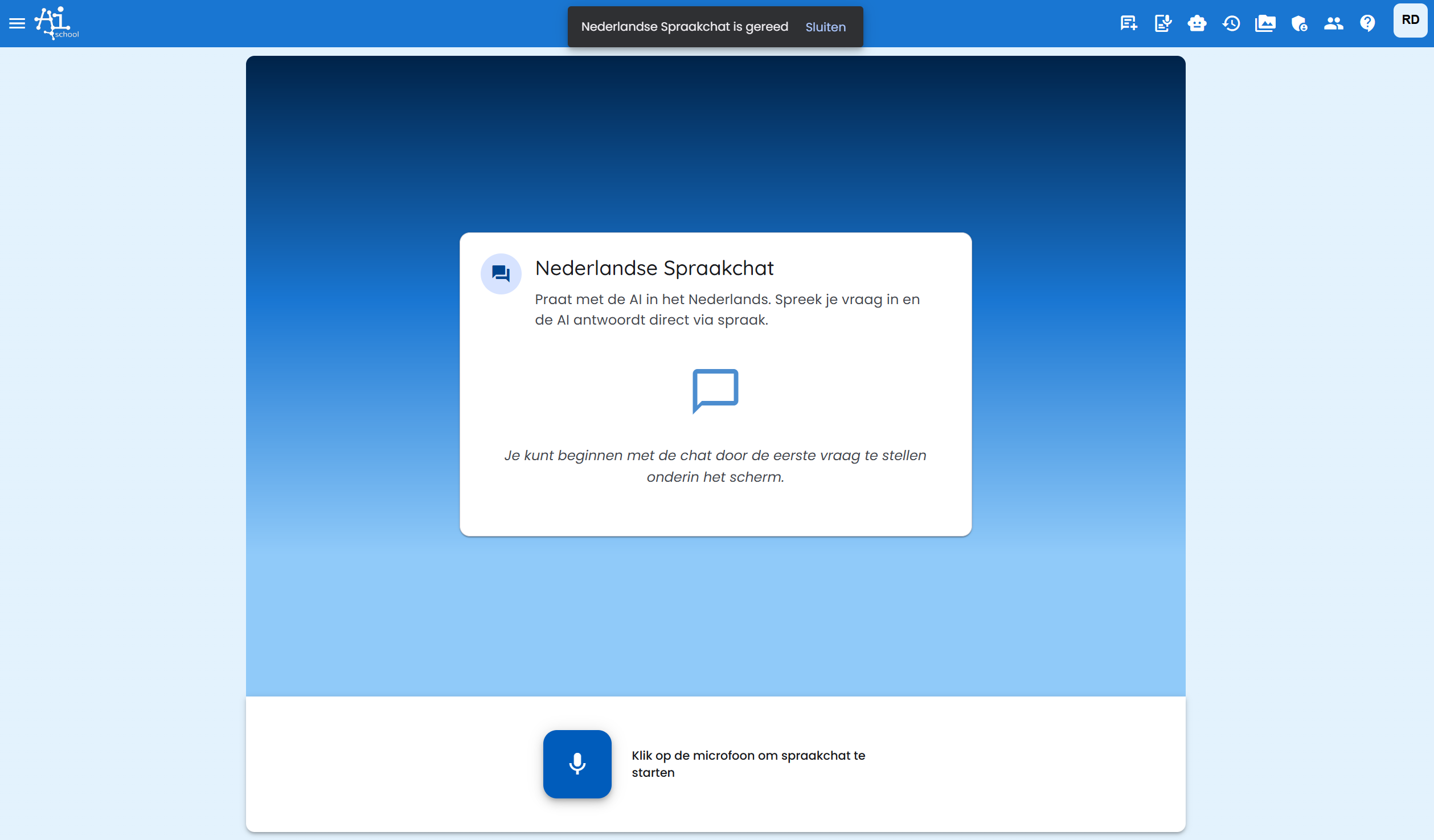
In this screen you'll see:
- A welcome message explaining how voice chat works
- The selected language (in this example: Dutch Voice Chat)
- Instructions to start chatting
- A microphone button at the bottom of the screen
Using Voice Chat
Starting a Conversation
- Click the microphone button - Located at the bottom of the chat window
- Wait for connection - A brief connection to speech recognition is established
- Start talking - Once the connection is ready, you can simply begin talking
During the Conversation
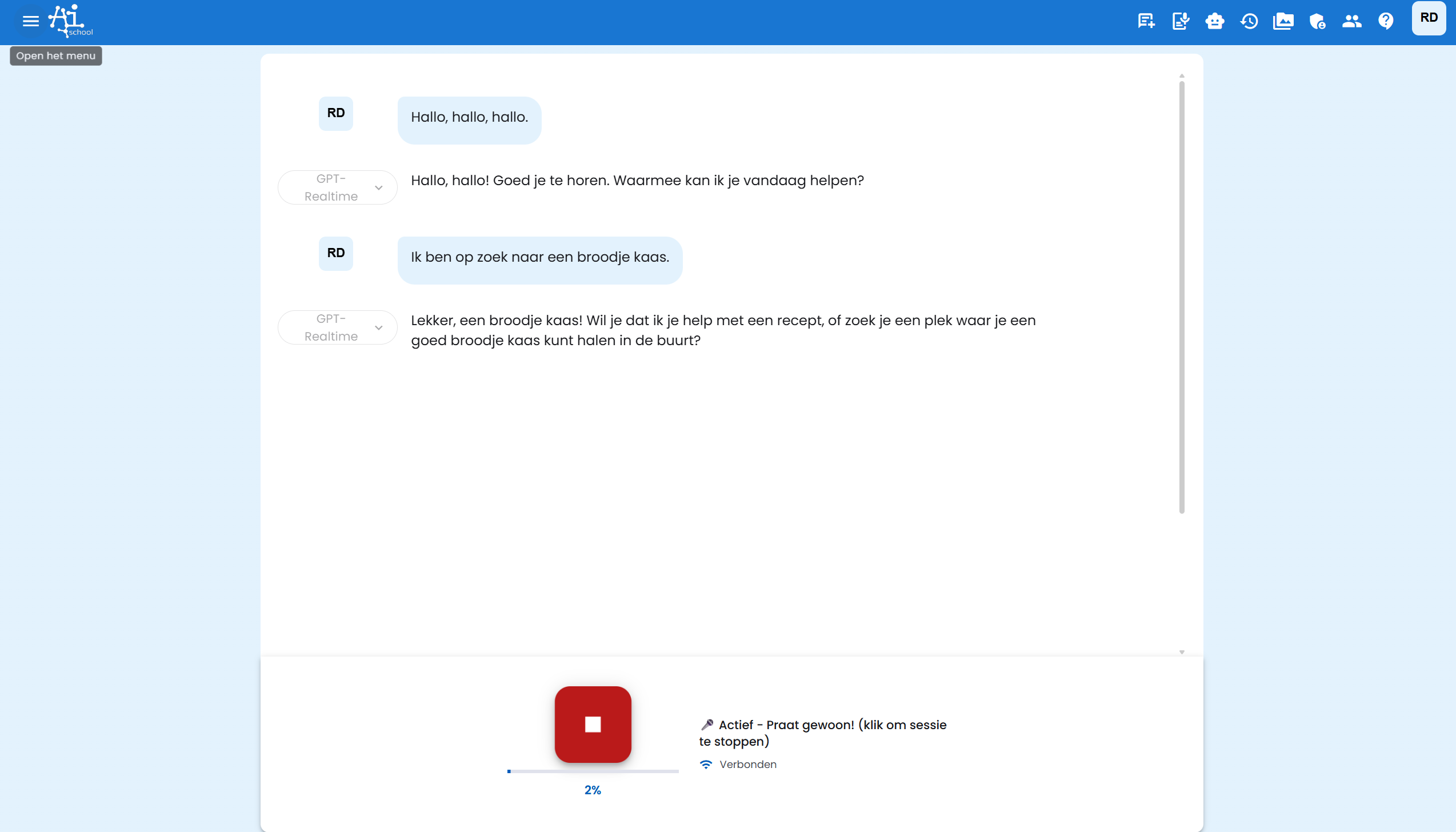
When voice chat is active, you'll see:
- Your spoken text is automatically transcribed and appears in the chat window
- The AI processes your spoken words and provides an answer
- The AI's answer is shown as text and also spoken
- A stop button to end the voice session
Advantages of Voice Chat
- Natural communication: Talking feels more natural than typing
- Language education: Ideal for practicing pronunciation and listening skills
- Accessibility: Convenient for users who have difficulty typing
- Multitasking: You can do other things while talking
- Faster interaction: Speaking is often faster than typing
Setting Up Custom Voice Bots
In addition to using the standard voice chat, you can also set up your own voice bots on the dashboard. This gives you the opportunity to:
Create Custom Voice Bots
- Set system prompt: Determine how the AI behaves and what role it plays
- Choose voice: Select different voices for your voice bot
- Configure language: Set the desired language for your bot
- Specialization: Create bots for specific topics or purposes
Applications for Custom Voice Bots
- Subject-specific assistants: Create a voice bot specialized in mathematics, history, or other subjects
- Language coaches: Develop bots specifically focused on language education
- Role-playing: Create bots that can play historical figures or characters
- Practice partners: Set up bots for presentation practice or conversation training
Tips for Effective Use
For Students
- Speak clearly and at a normal pace
- Use voice chat in a quiet environment for best results
- Experiment with different languages to develop multilingualism
- Ask open-ended questions to stimulate interesting conversations
For Teachers
- Integrate voice chat into language education for speaking exercises
- Use custom voice bots for role-playing in history lessons
- Have students practice presentations with voice chat
- Create subject-specific voice bots for additional support
Technical Considerations
- Ensure a good internet connection for optimal speech recognition
- Use a headset or external microphone for better audio quality
- Voice chat works best in a quiet environment without background noise
- The feature requires microphone access, make sure this permission is enabled
Voice Chat opens up new possibilities for interactive learning and makes AI-School even more accessible and user-friendly for all users.