Limitations
In AI-School, you can set various limitations to regulate the application's use. These limitations help manage costs and promote responsible usage by students and staff.
Limits
Soft Limits
Soft limits are warning limits that inform users when they are approaching or have reached their assigned quota. These limits:
- Display warning messages to users
- Do not fully restrict usage
- Serve as a guideline for responsible use
- Can be exceeded by the user
Soft limit examples:
- 20 images per day
- 200 chat messages per day
Hard Limits
Hard limits are strict restrictions that cannot be exceeded. When a hard limit is reached:
- Users cannot send new chat messages
- Users cannot generate new images
- Access to the respective functionality is completely blocked
- Users must wait until the limit is reset (for example, the next day)
Hard limits are optional and can be set alongside soft limits for additional control.
Access Hours for Students
For school environments, you can set access hours that determine when students can access the application.
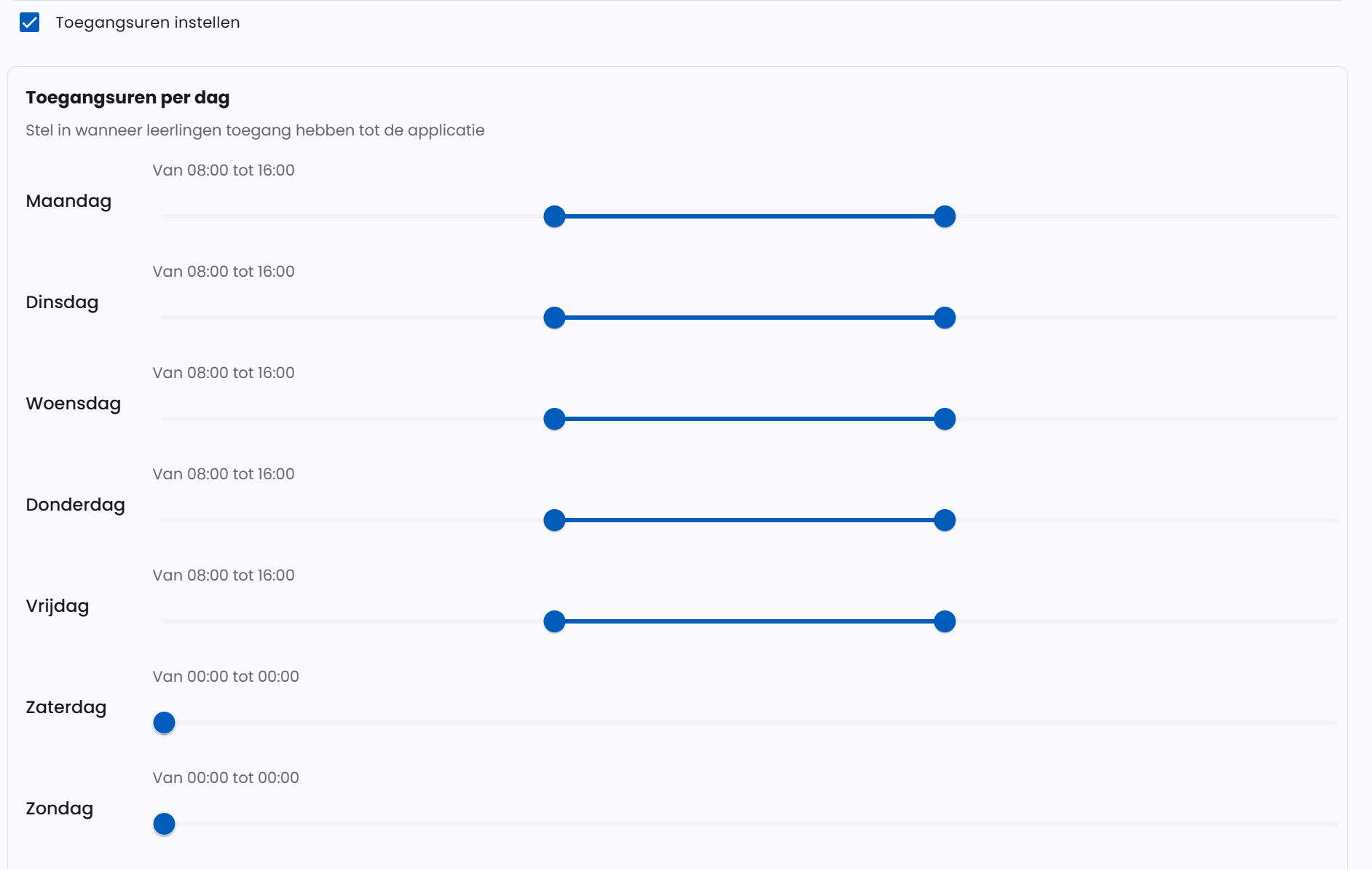
Functionality
- Students only: Access hours apply only to student accounts, not staff
- Per day configurable: You can set different times for each day of the week
- Flexible times: Set between which hours students may log in
- Automatic blocking: Students cannot log in outside the set times
Default Settings
- Monday through Friday: 08:00 - 16:00
- Saturday and Sunday: Closed (no access)
Important Notes
- Access hours work based on the student's local time
- If a student is traveling, access hours apply in their local time zone
- Students attempting to log in outside access hours receive a clear notification
- Settings can be adjusted per environment
Enabling Features
In addition to limitations, you can also determine which features are available for different user types in your environment.

Staff vs Students
You can separately set which functionalities are available for:
- Staff: Teachers, administrators, and other school employees
- Students: Students using the application
Available Features
Enable Voice Chat
- Functionality: Allows communication with AI using voice
- Configuration: Can be enabled separately for staff and students
- Use: Users can convert their voice to text and have AI responses read aloud
Enable MCP Connections
- Functionality: Model Context Protocol connections for extended AI functionalities
- Configuration: Can be enabled separately for staff and students
- Use: Provides access to advanced AI tools and integrations
Individual Feature Access
In addition to general settings per user type, you can also manage features at an individual level:
Access for Individual Staff
- Go to Staff in the management environment
- Select the desired staff member
- Adjust feature settings for this specific staff member
- These settings override the general staff settings
Access for Individual Students
- Go to Students in the management environment
- Select the desired student
- Adjust feature settings for this specific student
- These settings override the general student settings
Flexible Configuration
This approach allows you to:
- Turn off features for the entire environment
- Provide selective access to specific users
- Set up pilot programs with a limited group of users
- Gradually roll out new functionalities
Example scenario: You can disable MCP connections for all students but enable them for a select group of advanced students participating in a pilot program.
Best Practices
- Gradual rollout: Start by enabling features for staff before making them available to students
- Training: Ensure users are trained in using new features before enabling them
- Monitoring: Track feature usage through reports in the management environment
Configuration
All limitations are set via the management environment under the "Limitations" menu item when setting up a new environment or editing an existing one.
Steps to set limitations:
- Go to the management environment
- Select "Environment" in the menu
- Navigate to the "Limitations" step
- Set the desired soft limits
- Optionally enable and set hard limits
- For school environments: optionally enable and configure access hours per day
- Settings are saved after each step