Managing Employees
After adding schools, employees can be added per school. In the toolbar, you'll find a switch to toggle between schools.
Manual Addition
The administrator can add employees one by one using the plus button in the toolbar.
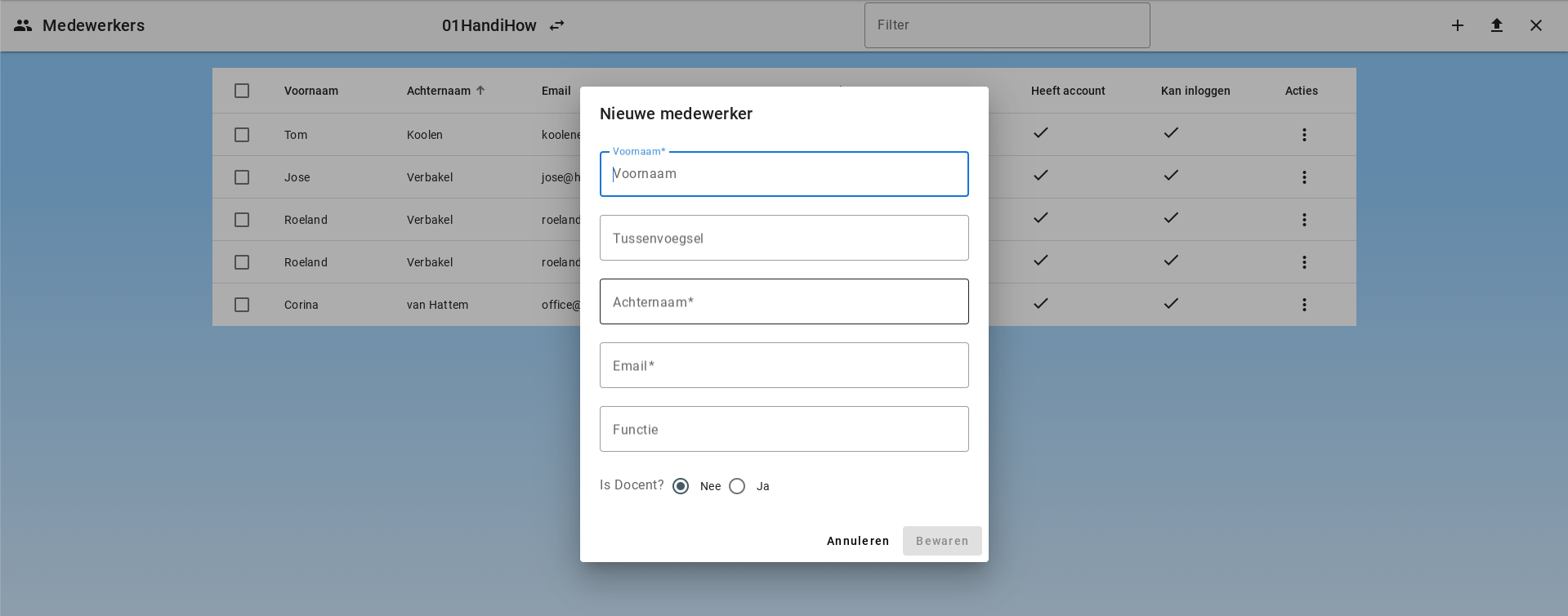
Adding Employees via a CSV File
Employees can be uploaded via a CSV list. The list must have 6 columns for first name, infix, last name, email address, is teacher (yes or no), and function. The list should not contain column headers.
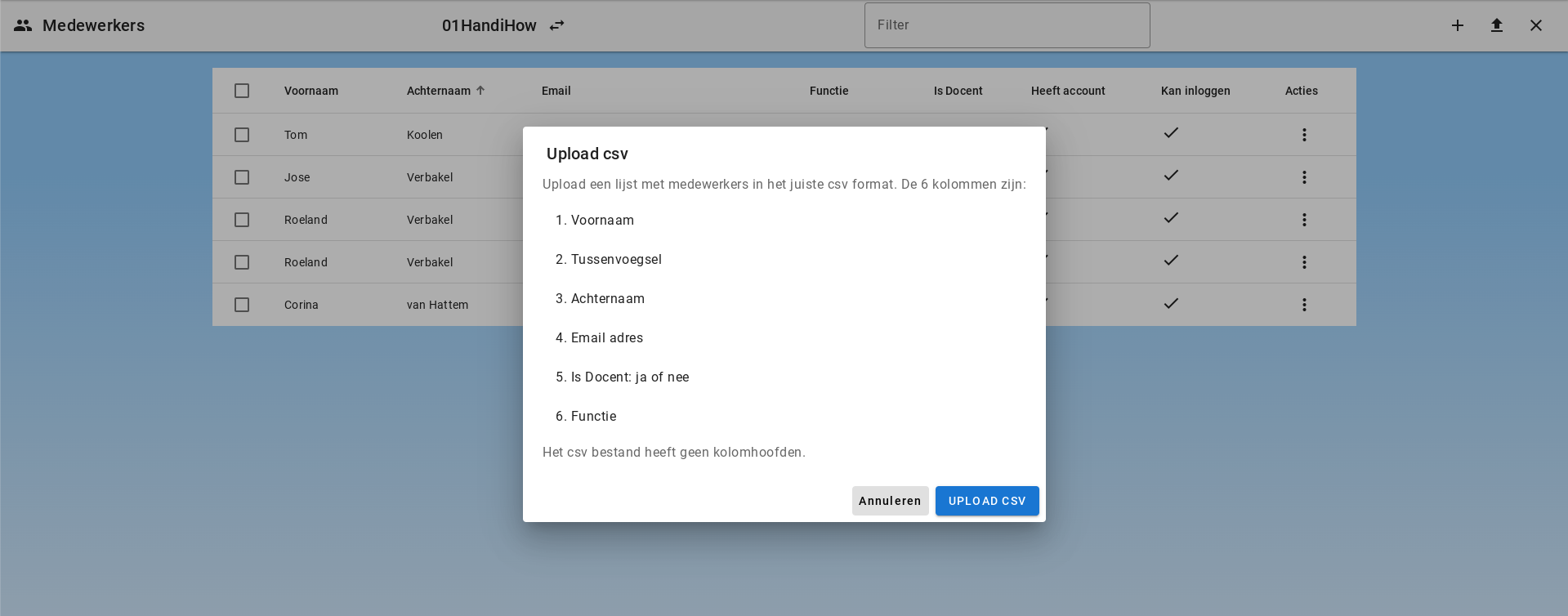
The column with the email address is important. If an employee is uploaded to multiple schools, the records will be merged based on the email address. An employee will then be linked to multiple schools.
Creating Employees via Domain Whitelisting
Employees can also be automatically created by whitelisting domains. When an employee logs in with an email address belonging to a whitelisted domain, an account is automatically created for them and linked to the correct school. This saves time as the administrator does not need to create an account for each employee.
For more information, see Managing Domains.
Editing an Employee
The employee can be edited by clicking "Edit" under Actions.
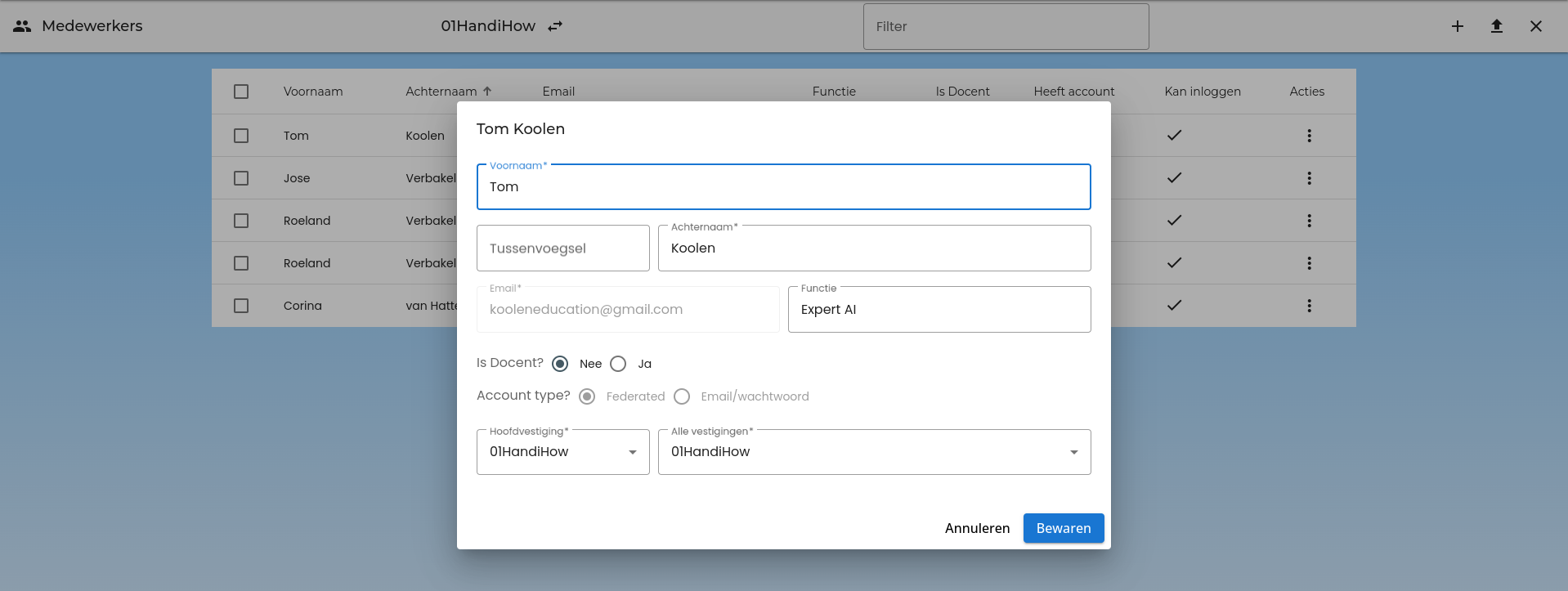
The employee is linked to a main location and can be linked to multiple locations. The employee's main location must always be in the list of linked locations. Multiple locations can be selected. The employee can change their main location in their account. The available options will come from the list of locations.
For each employee, the "Is Teacher?" property can be set to "Yes" or "No". This determines the employee's access rights within the system. Only employees marked as teachers can select the 'Groups' menu item and manage groups.
The login status of an employee can also be updated. The employee can be set to non-active.
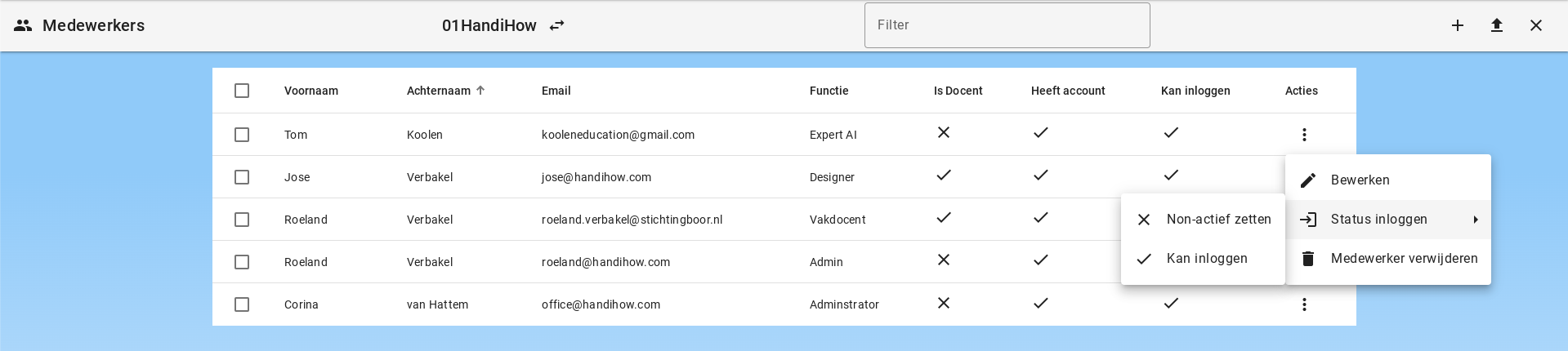
Account Creation
Accounts are automatically created after a successful first login attempt. When creating accounts, tokens are added on the server:
- student (yes/no): set to "yes" if the email address matches an email address on the student list
- employee (yes/no): set to "yes" if the email address matches an email address on the employee list
- admin (yes/no): always set to "no" when the account is first created
- board admin (yes/no): always set to "no" when the account is first created
- super admin (yes/no): always set to "no" when the account is first created
These tokens are later linked to Permissions. Permissions are set by the administrator. These define the rights assigned to each role.
For employees, there is an option to change the account type from "Federated" to "Email/password". This option is only available when editing an employee record and if the employee does not yet have an active account.
If this option is selected, an email/password account will be created for the employee to log in. However, this login option must be available in the environment, and this is not recommended.
Removing an Employee
When removing an employee, there are a few options:
- The employee has never logged in and therefore has no account
- The employee has an account and is placed at multiple schools
- The employee has an account and is placed at only 1 school
Employee Has No Account
If the employee has no account, the employee record will be deleted. Since there is no account and no data, nothing else needs to happen.
Employee Has an Account and Is Placed at Multiple Schools
If the employee is removed from a school, that school will be removed from the linked schools, and the employee will disappear from the list of employees for that school. However, the record will remain and so will the related account. The employee is still active at one or more schools.
Employee Has an Account and Is Placed at Only 1 School
If the employee is removed from the only school where they are active, the employee record will be set to non-active. The account and all data will remain, but the employee can no longer log in. To definitively remove the employee, the account must be deleted.
Account Deletion
When deleting an account, the following steps are automatically taken:
- Chats and chat messages are deleted
- Files and related documents are deleted
- The employee or student record is deleted
- The account record is permanently deleted from Firebase
Retention Period for Employees
Employees are automatically deleted after the retention period set in the environment. The default is 8 years.