Managing Domains
Whitelisting Domains
As an administrator, you can whitelist domain names. The domain is linked to a school and to the account type. There are three options for the account type:
- Staff member: The account is always created as a staff member
- Student: The account is always created as a student
- Automatic: The system automatically determines whether it's a staff member or student based on the email address
You can whitelist multiple domains. You can do this via Environment -> first step (Tenant).
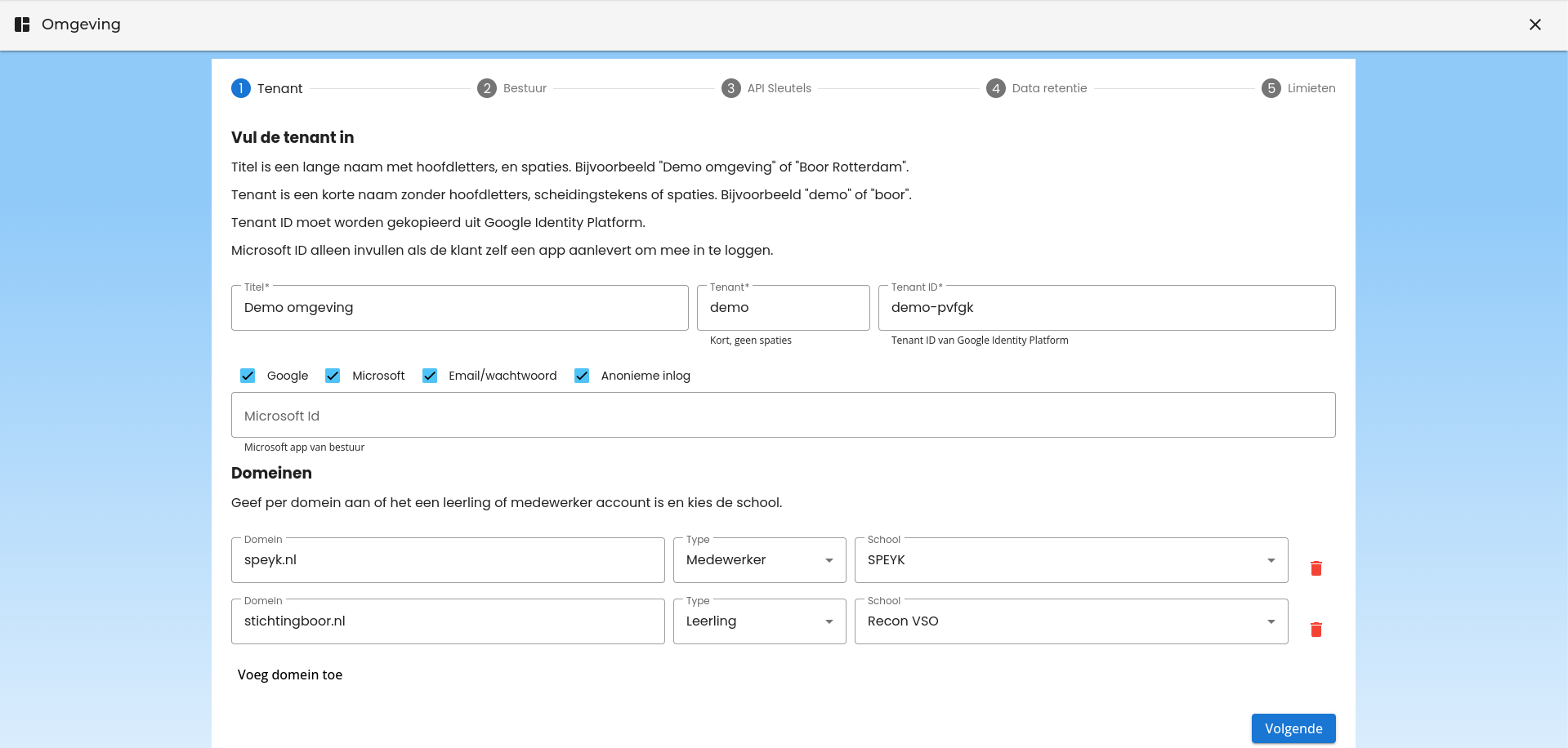
Automatic Detection
When you choose 'Automatic' as the account type, the system will determine the account type based on the email address format:
- Staff member: Email addresses containing a dot (.) before the @ symbol (e.g.,
jan.jansen@school.nl) - Student: Email addresses without a dot before the @ symbol (e.g.,
janjansen@school.nl)
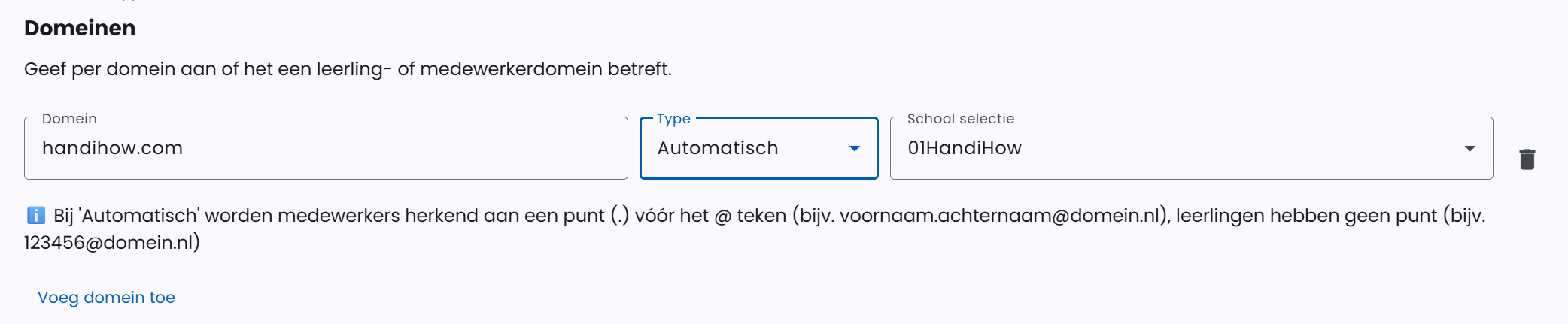
Example 1: Fixed Account Types
At the fictional school "De Grutto", teachers have email addresses with ...@de-grutto.nl and students with ...@leerling-de-grutto.nl. The administrator can whitelist these domains with fixed account types:
- Domain
de-grutto.nl→ account type 'Staff member' - Domain
leerling-de-grutto.nl→ account type 'Student'
This means the administrator does not need to create an account for each staff member and student. These accounts are automatically created and added to the school upon first login via Microsoft or Google, based on the domain.
Example 2: Automatic Detection
At the fictional school "Het Palet", all users (both teachers and students) have email addresses with the same domain hetpalet.nl. The administrator can whitelist this domain with account type 'Automatic':
- Domain
hetpalet.nl→ account type 'Automatic' - Email address
jan.jansen@hetpalet.nl→ automatically recognized as staff member (contains a dot) - Email address
pieterpan@hetpalet.nl→ automatically recognized as student (no dot)
Note: Account Verification Order
If an account has already been created, for example manually or via CSV lists, the system will first search for this account. If the account is found, it will be linked to the school associated with the manual account. Domain name verification (including automatic detection) only takes place if no existing account is found.